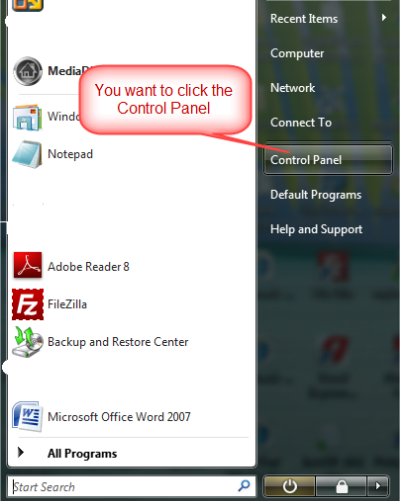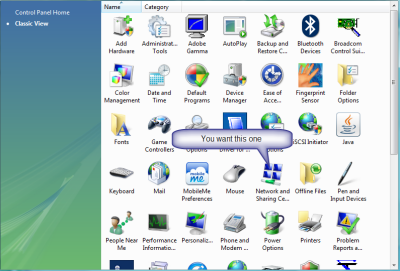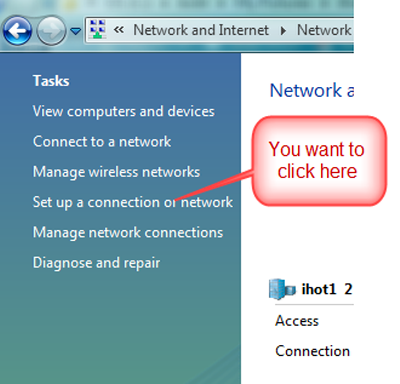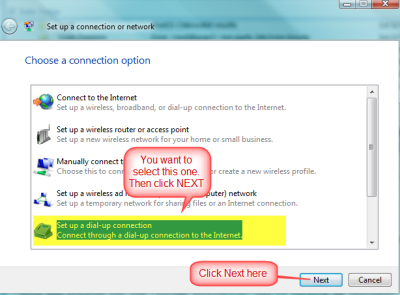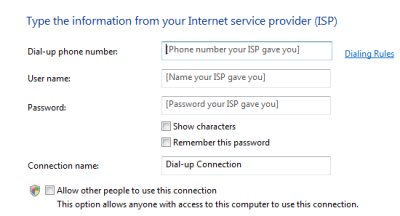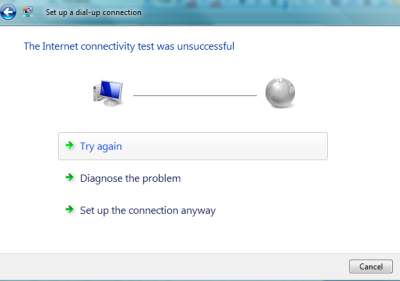Internet Hotline Support Center
|
||
Microsoft Vista Dial Up Connections SetupTo create a new Dial UP Connection on our Microsoft Vista Computer. There are different versions of Microsoft Vista (Home, Business, Ultimate). The menu's for each are not exactly the same. They are similar and the pictures we show below are from the Business Version of Microsoft Vista.
To create a new Dial UP Connections start by Clicking the Start symbol in the lower left corner of the computer.
When you click the start button you will see a list like the one below.
You will then see the Control Panel menu. It will like one of the two examples below.
or
These are just two different view of the same control panel. We want to be working with the Classic
View. If you are viewing the Classic View Control Panel
then you have nothing to do. If you are viewing the
Control Panel Home you need to click on the Classic View Link
in the upper left corner (see picture below) Now Find and click on the Network and Sharing Center
Now you will see Network and Sharing Center and you want to click on the "Set up a connection or network" link in the upper left corner of the screen.
You will now see the screen below. Make sure you select line and then click Next:
You should now see a new screen like the one below. Look at the screen and See all the notes below related to what you need to enter.
On the above screen you want to put in the following The telephone number you picked from the list earlier. Your user name (make sure it includes @ihot.com) Your password. Check the box "Remember this password" Under Connection Name Enter something so you can identify this dial up connection. Like "IHOT Dial UP" Then there is a button at the bottom called Connect. Click it. It will now try to connect to the dial up network. If successful you are done. If not you will see the following screen.
Don't panic. Just click on Set up the connection anyway. This will allow you to edit the connection. Once saved you can copy a shortcut to your desktop. |
|
Terms of Service Privacy Notice
Internet Hotline, Inc.
P.O. Box 53510
San Jose, CA 95163
408-881-1000
sales@ihot.com
©2008