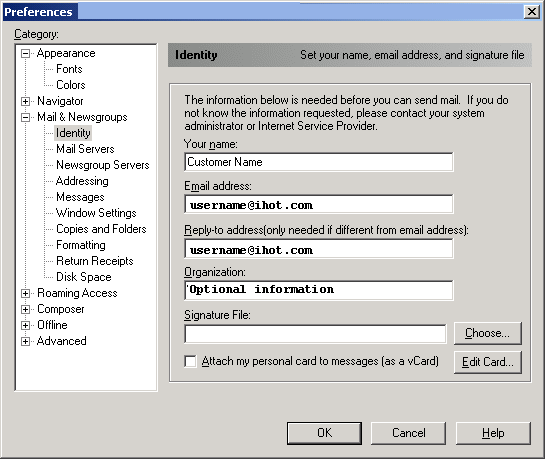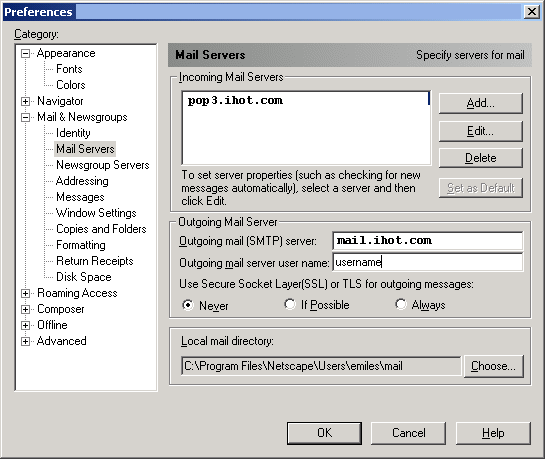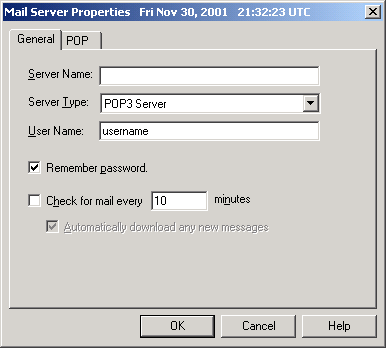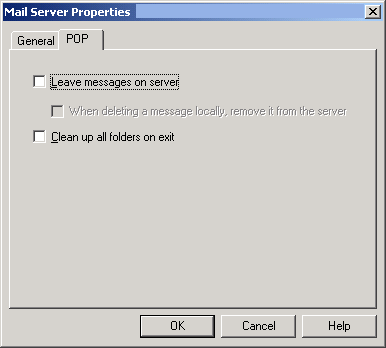Internet Hotline Support Center
|
||
Checking E-Mail with Netscape 4.X It's a good idea to have your Internet Hotline Account Information handy when you follow these setup instructions. Open Netscape From the Edit menu, choose Preferences, that brings up the Preferences window. Under the Catagories list on the left hand side of the window, Click on the + next to Mail & Newsgroups, which expands the Mail & Newsgroups list. Click on Indentity under Mail & Newsgroups and enter the following settings: Your name: your name, as you would like it to appear on your email Email address: your E-mail/Reply-to Address or Email Alias from your Account Information Reply-to-address: leave blank Organization: your company name Signature file: leave blank unless you already have a signature file you'd like to use.
Click on Mail Servers under Mail & Newsgroups and enter the following settings: Outgoing mail (SMTP) server: mail.ihot.com Outgoing mail server username: E-Mail Account/POP Username from your Account Information
Then Click on the Add butoon at the top of the window. In the Mail Server Properties window, enter the following settings: On the General tab: Server Name: pop3.ihot.com Server Type: POP3 Server User Name: E-Mail Account/POP Username from your Account Information Check Remember Password This is also where you can set how often Netscape checks for mail.
Click on the POP tab: Make sure "Leave messages on server" is Unchecked.
Click OK You're Done! |
|
Terms of Service Privacy Notice
Internet Hotline, Inc.
P.O. Box 53510
San Jose, CA 95163
408-881-1000
sales@ihot.com
©2008