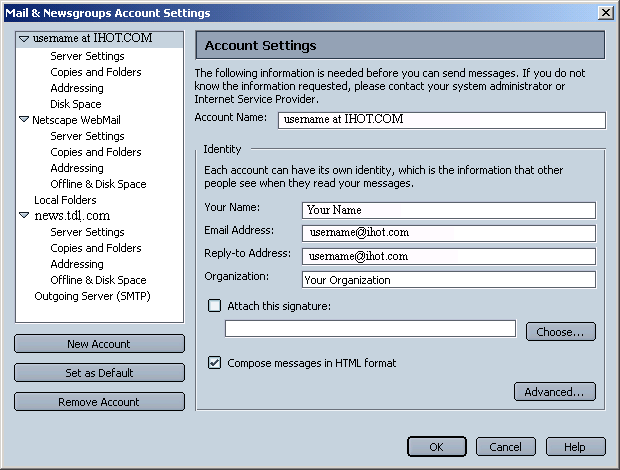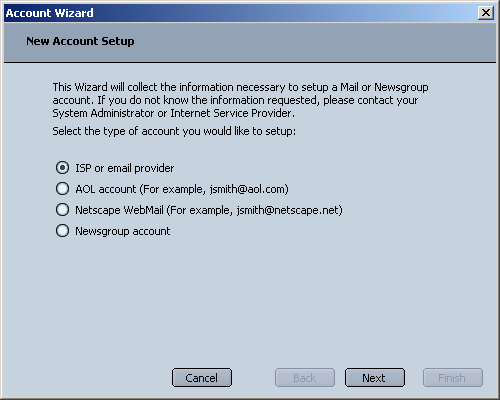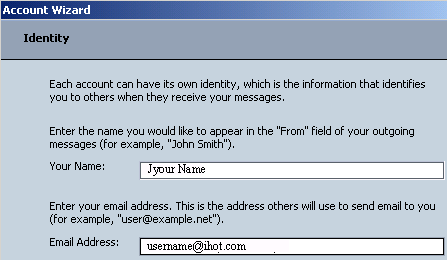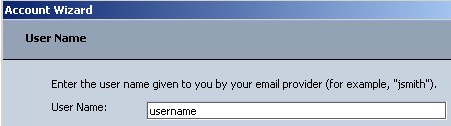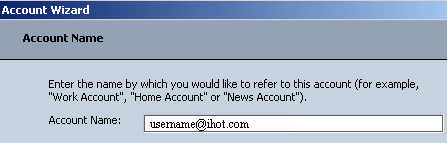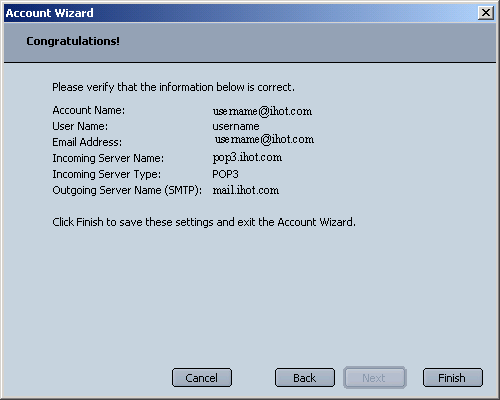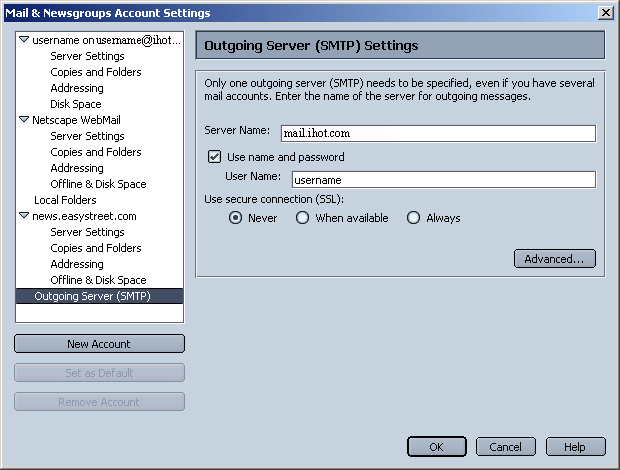Internet Hotline Support Center
|
||
E-Mail with Netscape 6 for Windows It's a good idea to have your Internet Hotline Account Information handy when you follow these setup instructions. Open Netscape Mail From the Edit menu choose Mail & Newsgroups Account Settings... That brings up the Mail & Newsgroups Account Settings window Here you can change your name, and email address, but not the server that you check. To set up Netscape to Check your Internet Hotline mail, click on New Account
In the Account Wizard, click the button next to ISP or email provider
click Next On the Identity window, enter the following: Your Name: the name that you'd like to appear on your email (this can't be an email address) Email Address: Enter the Email Alias or Email/Reply-To Address from your Account Information
click Next On the Server Information window, enter the following: In the Incoming Server box Click the button next to POP Server Name: pop3.ihot.com In the Outgoing Server (SMTP) box Server Name: mail.ihot.com for dial up or IHOT DSL Users only. If using Cable or Telephone company DSL enter there Outgoing Server name in the SMTP Box
click Next On the Account Name window, give this account a name, (it can be any name) that you will be able to use to recoginze this account later, or leave the default name like we have done.
Click Next Click Finish and your done! Don't forget to double-check the information presented on this screen against your Internet Hotline Account Information.
Other Useful Netscape Settings If you need to change your outgoing mail server in Netscape 6, go to the Edit menu and choose Mail & Newsgroups Account Settings.... That brings up the Mai $amp; Newsgroups Account Settings Window. In that window, click on Outgoing Mail Server (SMTP), that brings up this window, where you can change your settings:
|
|
Terms of Service Privacy Notice
Internet Hotline, Inc.
P.O. Box 53510
San Jose, CA 95163
408-881-1000
sales@ihot.com
©2008