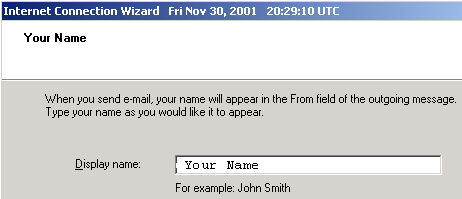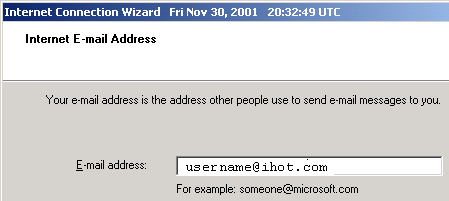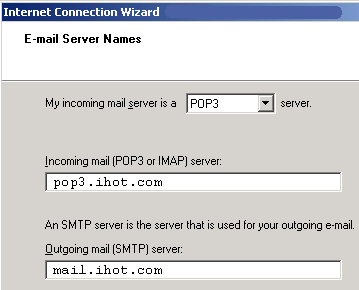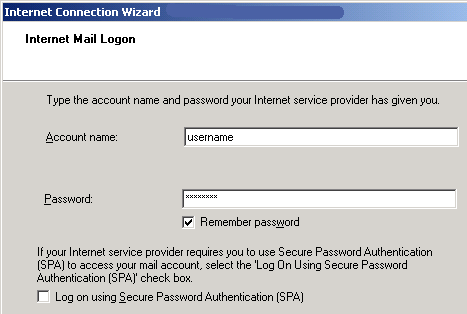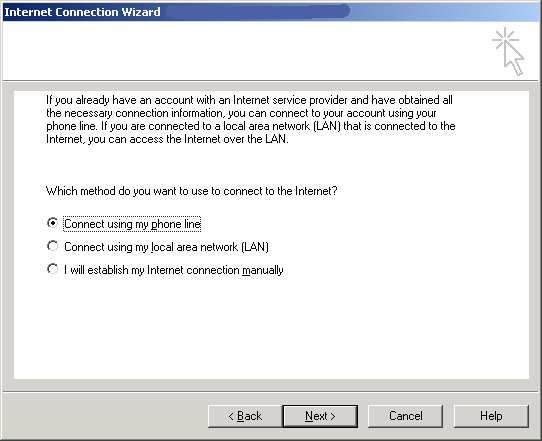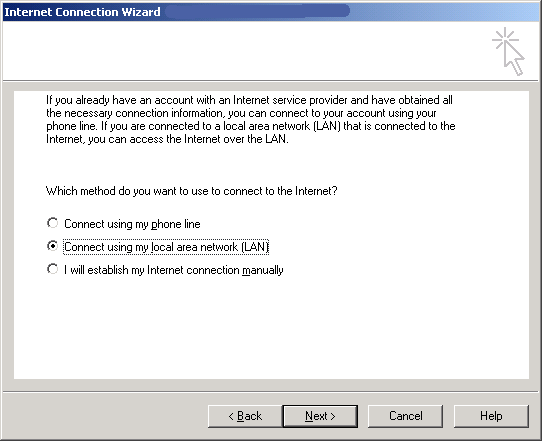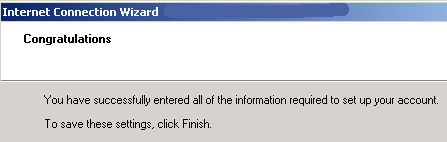Internet Hotline Support Center
|
||
Outlook 2000 Setting Outlook 2000 to Check Your Internet Hotline Email It's a good idea to have your Internet Hotline Account Information handy when you follow these setup instructions. From the Tools menu, select Accounts, that brings up the Internet Accounts window. (You may have to go to the Tools menu and choose Services, in that case choose Internet Email from the next window). From the Internet Accounts window, click on the Add button and choose Mail, that brings up the Internet Connection Wizard. Enter the Name that you want to appear on mail from you.
Click Next. Enter the Email Alias or Email/Reply-To Address from your Account Information
Click Next Enter the following: My incoming mail server is a POP3 server. Incoming mail (POP3 or IMAP) server: pop3.ihot.com Outgoing Mail (SMTP) server: mail.ihot.com
Click Next Enter the following: Account name:your E-Mail Account/POP Username from your Account Information Password: your E-Mail Account/POP Password
Click Next Use this setting if you use a modem to dial up to Internet Hotline:
Use this setting if you have DSL or another LAN connection:
Click Finish
Your Done
|
|
Terms of Service Privacy Notice
Internet Hotline, Inc.
P.O. Box 53510
San Jose, CA 95163
408-881-1000
sales@ihot.com
©2008