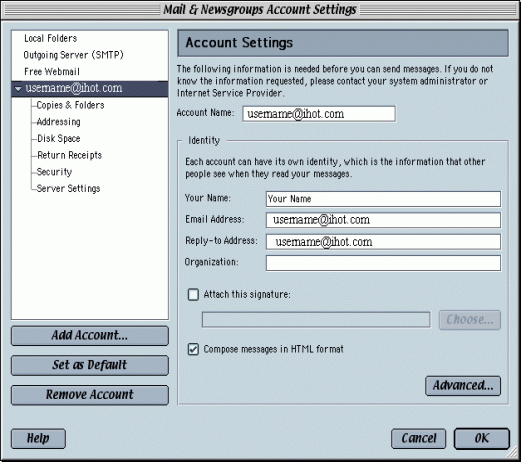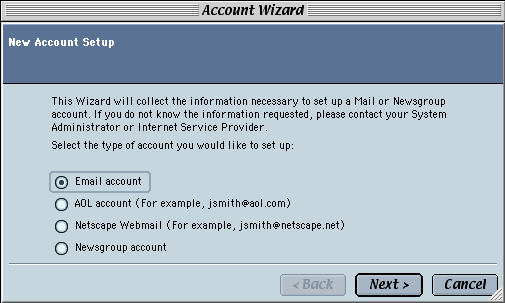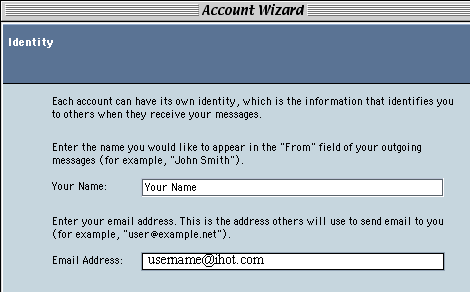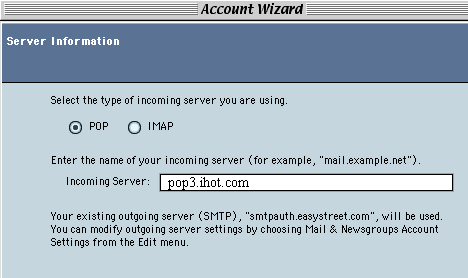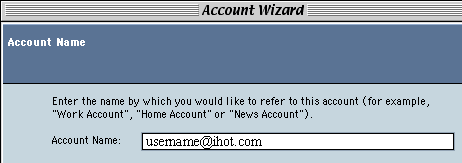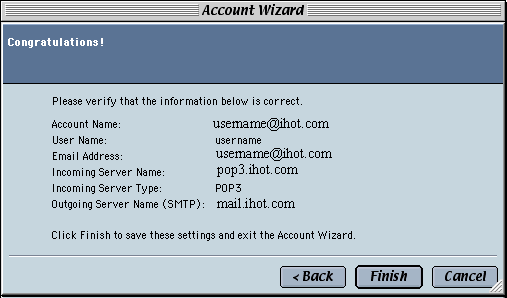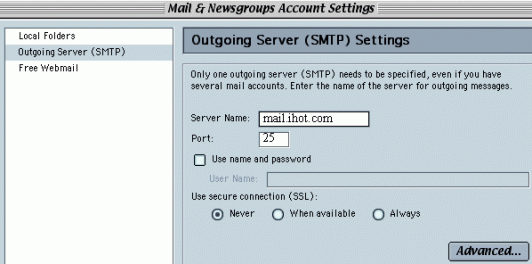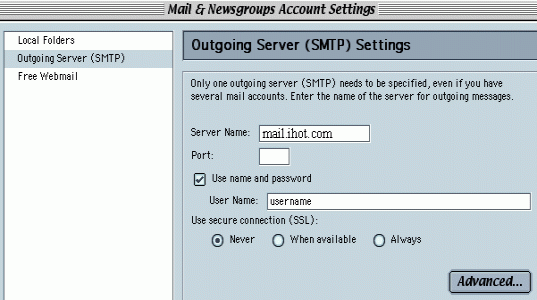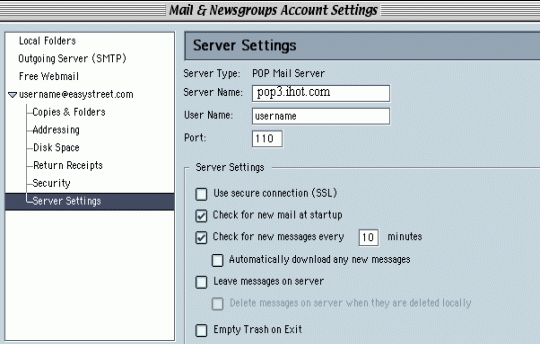Internet Hotline Support Center
|
||
E-Mail with Netscape 7 for Windows It's a good idea to have your Internet Hotline Account Information handy when you follow these instructions. Setting your Incoming Mail Settings Open Netscape Mail From the Edit menu choose Mail & Newsgroups Account Settings... That brings up the Mail & Newsgroups Account Settings window Here you can change your name, and email address, but not the server that you check. To set up Netscape to Check your Internet Hotline mail, click on New Account
That brings up the Account Wizard, click the button next to Email account
Click Next On the Identity window, enter the following: Your Name: the name that you'd like to appear on your email (this cannot be an email address) Email Address: Enter the Email Alias or Email/Reply-To Address from your Account Information
Click Next On the Server Information window, enter the following: Select the type of server you are using: Click the button next to POP Incoming Server: pop3.ihot.com
Click Next 7. On the Username window enter: User Name: your E-Mail Account/POP Username from your Account Information
Click Next 8. On the Account Name window, give this account a name, (it can be any name) that you will be able to use to recognize this account later, or leave the default name like we have done.
Click Next 9. Click Finish and you're done! Don't forget to double-check the information on this screen matches your Internet Hotline Account information.
Click Finish Setting the Outgoing Mail Server Settings Netscape only allows you to specify one Outgoing Mail Server, for all of the incoming mailboxes that you check. Setting or changing this setting is easy. In the Mail & Newsgroups Account Settings window, choose Outgoing Server (SMTP) from the left-hand menu bar. That brings up the screens shown below. Internet Hotline Interenet Access
If you have Internet Access (dial-up, DSL etc) through Internet Hotline, use the following settings: Server Name: mail.ihot.com Check Use name and Password User Name: your E-Mail Account/POP Username from your Account Information
Other Useful Settings If you run into problems getting email, it is a good idea to check your email server Settings. You can do this from the Mail & Newsgroups Account Settings window by clicking on the name of your email profile and then clicking on Service Settings. Your settings should look a lot like the settings below
|
|
Terms of Service Privacy Notice
Internet Hotline, Inc.
P.O. Box 53510
San Jose, CA 95163
408-881-1000
sales@ihot.com
©2008