|
Eudora for
Macintosh
Setting Eudora to Check Your
Internet Hotline Mail
Open Eudora
From the Special menu choose
Settings, which brings up the settings
window.
Click on Getting Started and
enter the following from your Account
Information:
Login Name: your Email
Account/POP Username from your Account
Information
Mail Server:
pop3.ihot.com
Real name: your name the way
you want it to appear on messages from
you
SMTP Server:
mail.ihot.com
Return address: your E-mail
Alias or E-mail/Reply-To Address from your
Account Information
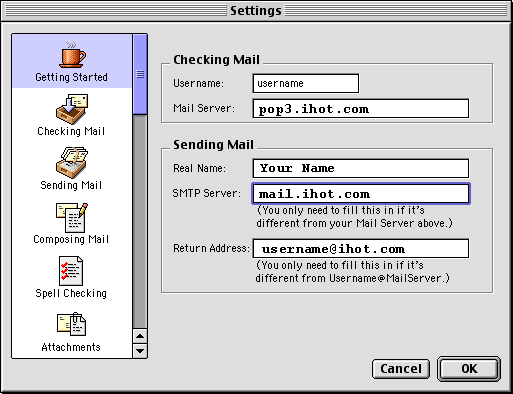
Click OK
You're Done! You have set up
your Eudora Email program to check your
Internet Hotline email.
Setting Eudora for Macintosh to
Check an Additional Mailbox
From the Special menu choose
Settings, which brings up the settings
window.
Scroll down the Left side of
the window, and click on
Personalities
The information for your
"Dominant" Personality will appear:
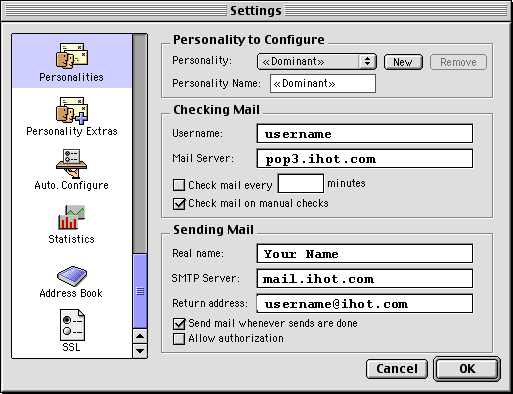
Under Personality to Configure
click New
Give the New Personality a
name, and enter the relevant information from
your Internet Hotline or other ISP's Account
Information
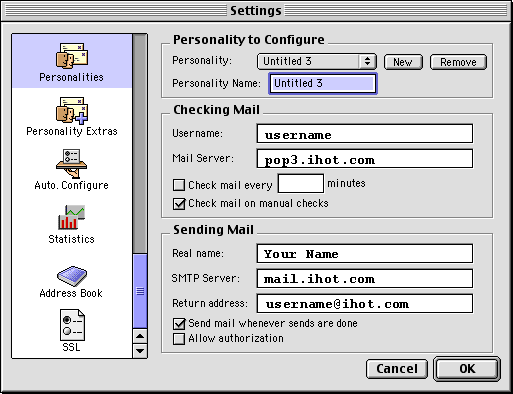
|