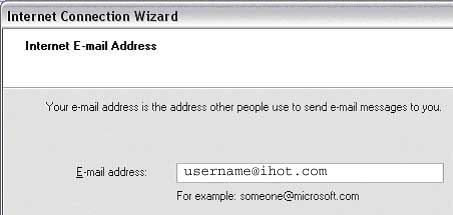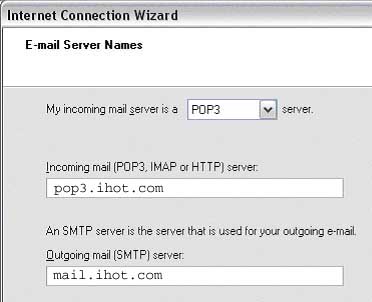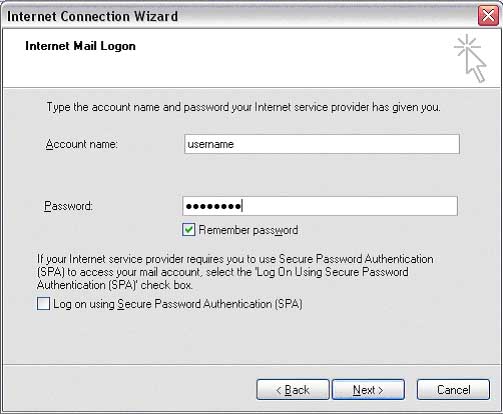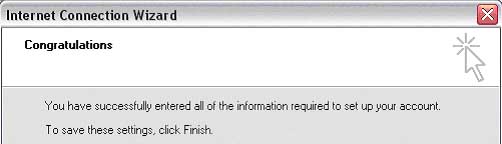Internet Hotline Support Center
|
||
Outlook for XP/2003/2007 Setting up Outlook for XP/2003/2007 It's a good idea to have your Internet Hotline Account Information handy when you follow these setup instructions. Open Outlook. From the Tools menu, select Accounts, this brings up the Internet Accounts window. (You may have to go to the Tools menu and choose Services, in that case choose Internet Email from the next window). From the Internet Accounts window, click on the Add button and choose Mail, that brings up the Internet Connection Wizard. Enter the Email Alias or Email/Reply-To Address from your Account Information
Click Next Enter the following: My incoming mail server is a POP3 server. Incoming mail (POP3 or IMAP) server: pop3ihot.com Outgoing Mail (SMTP) server: mail.ihot.com The above setting above and in the picture below are for IHOT.COM e-mail accounts only. If you are using web hosting then the setting will be different. See your Web Site Administrator for the correct settings.
Click Next Enter the following: Account name:your E-Mail Account/POP Username from your Account Information Password: your E-Mail Account/POP Password
Click Next Click Finish
Your Done
|
|
Terms of Service Privacy Notice
Internet Hotline, Inc.
P.O. Box 53510
San Jose, CA 95163
408-881-1000
sales@ihot.com
©2008