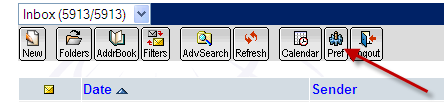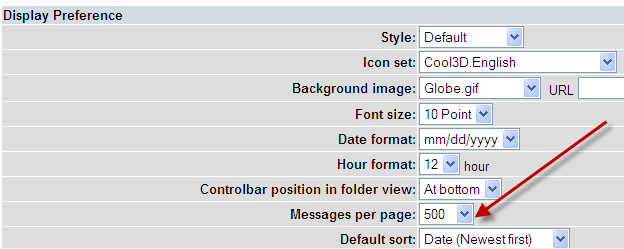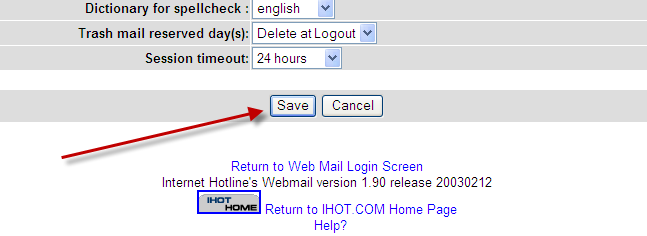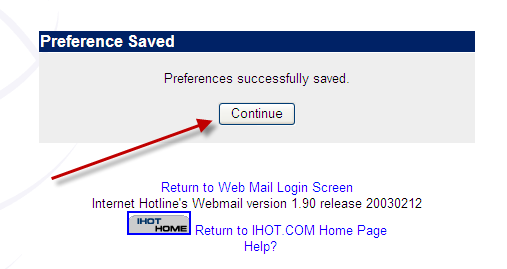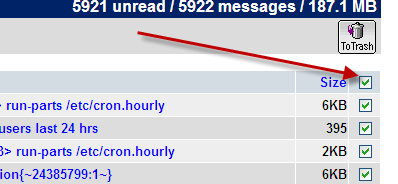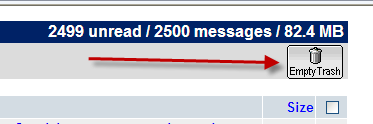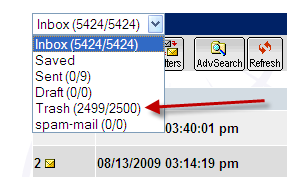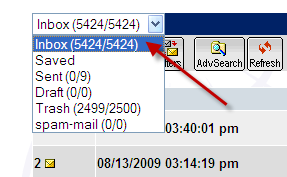Internet Hotline Support Center
|
||
To delete a large number of messages in your IHOT Web Mail.
Open web mail. Go to “Pref” short for Preference.
Go to the Display Preference section, (second one down) and change the Message per Page setting to say 500. I wouldn't go much higher.
Go to the bottom and click save.
Then click on Continue
You will be seeing 500 mail messages per page. Go to the bottom of the page and then change to the last page using the links in the bottom center of the page. Click the double arrow, pointing to the right and this will take you to the last page of messages. The single arrow move just one page forward or back depending on the direction the arrow is pointing.
Not go to the top of the page and check the box to the right of the word size. This will select all the messages on this page.
Now click the To Trash Box button.
These messages are moved to the trash and you will now see the second to last page of messages. Do the same and click the box next to Size and the messages are selected. Click To Trash and another group of messages are moved to the trash. Continue until you are done.
When done removing messages you want deleted go to page one. Then Click Pref again and change the Display Preference section again and change the Messages per Page back to 25 or 50. Click save at the bottom of the page and you are done.
Just remember to Empty the trash.
At the top of the page on the left side is the folder list display. Click the down arrow and select Trash. This will change the display to your Trash folder.
Click on the Empty Trash button on the top right page. When done change folder back to Inbox.
Now your done. |
|
Terms of Service Privacy Notice
Internet Hotline, Inc.
P.O. Box 53510
San Jose, CA 95163
408-881-1000
sales@ihot.com
©2008