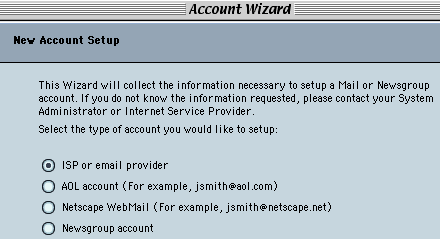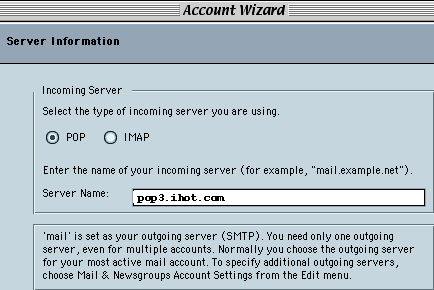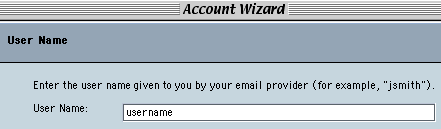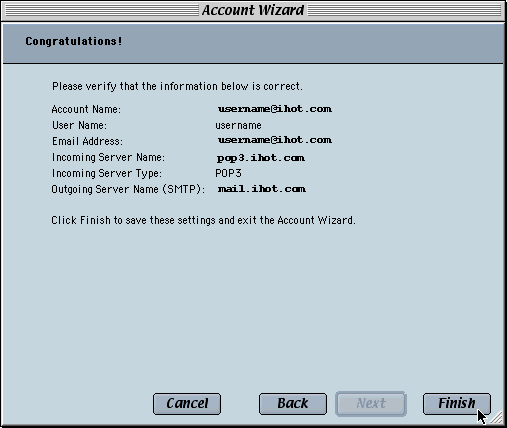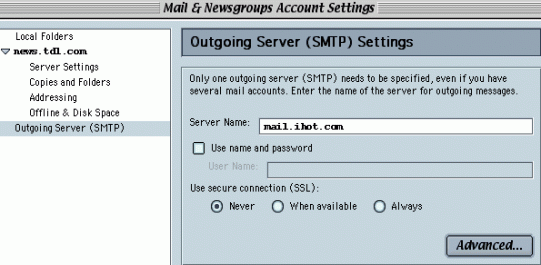Internet Hotline Support Center
|
||
Netscape 6 for Mac Open It's a good idea to have your Internet Hotline Account Information handy when you follow these setup instructions. Open Netscape. From the Tasks menu choose Mail & Newsgroups (this switches you to the email part of the program). From the Edit menu choose Mail & Newsgroups Account Settings... The right menu doesn't appear unless you are looking at your email (think "Alice in Wonderland"). In the Mail & Newsgroups Account Settings window, click on the New Account button. user Unlike most mail programs, you can't edit your current email server settings, you must delete your old account and create a new one. In the first window of the Account Wizard, click the button next to ISP or email provider
Identity window, enter the following: Your Name: your name, as you'd like it to appear in your email Email Address: your Email Alias, or Email/Reply-To Address from your Account Information
In the Server Information window, Check POP Server name: pop3.ihot.com
Username: your Email Account/POP Username from your Account Information
Double-check that the information listed in this window is correct. If it is not, use the back buttons to get to the right window to change the options. If it is correct click Finish.
All email accounts in the Netscape email client use the same outgoing mail server settings. If you have a dial-up, DSL or other direct internet connection to Internet Hotline, click on Outgoing Server (SMTP) in the left hand window, and enter the following: Server Name: mail.ihot.com
Click OK, your done. |
|
Terms of Service Privacy Notice
Internet Hotline, Inc.
P.O. Box 53510
San Jose, CA 95163
408-881-1000
sales@ihot.com
©2008