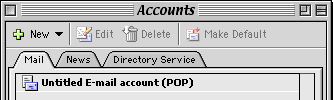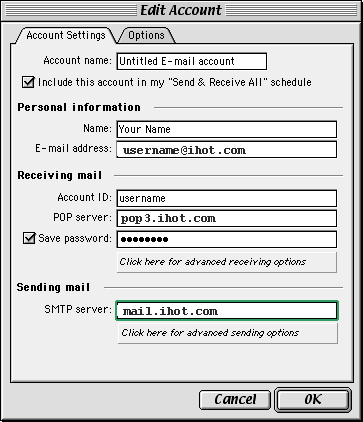Internet Hotline Support Center
|
||
Outlook 5 for Mac It's a good idea to have your Internet Hotline Account Information handy when you follow these setup instructions. Open Outlook. From the Tools menu, select Accounts, that brings up the Accounts window. Double-click on the email account that is listed on the Mail tab, that brings up the Edit Account window.
(If you don't have an account listed on the Mail tab go to the New menu and choose Mail and enter in information according to the prompts). From the Account type pop-up menu, select POP. and click OK In the Edit Account window, enter the following: Account Name: your email address or other convenient identifying moniker Check Include this account in my "Send & Receive All" schedule Personal information Name: Your name, the way you want it to appear on your email E-mail address: your Email Alias or Email/Reply-To Address from your Account Information Receiving mail Account ID: your Email Account/POP Username from your Account Information POP server: pop3.ihot.com Check Save password: your Email Account/POP Password from your Account Information Sending mail SMTP server: mail.ihot.com
Click OK, your done. |
|
Terms of Service Privacy Notice
Internet Hotline, Inc.
P.O. Box 53510
San Jose, CA 95163
408-881-1000
sales@ihot.com
©2008