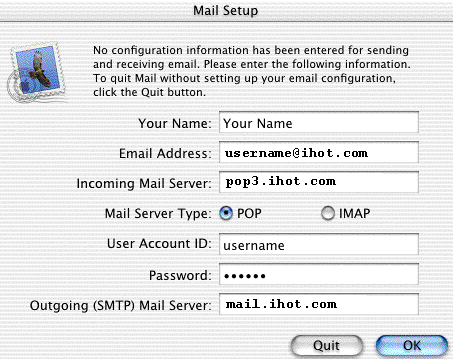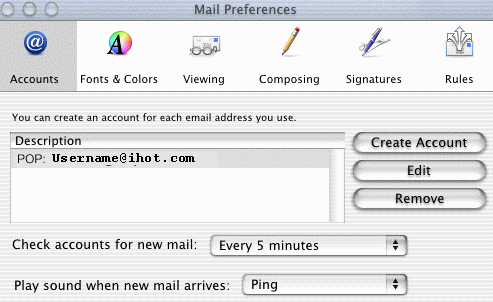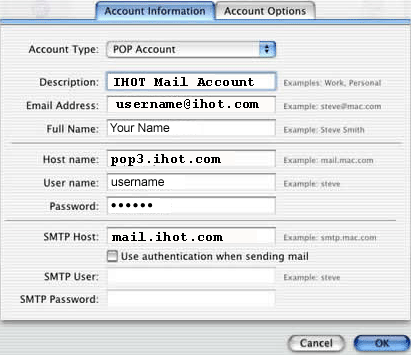Internet Hotline Support Center
|
||
Apple OS X Mail It's a good idea to have your Internet Hotline Account Information handy when you follow these setup instructions. Open Mail. (Its icon looks like a postage stamp). If Mail has not run before, you may see the a Mail Setup Helper, if you do fill in the following settings: Your Name: Your name, the way you want it to appear on your email Email address: your Email Alias or Email/Reply-to Address from your Account Information Incoming Mail Server: pop3.ihot.com Mail Server Type: POP User Account ID: your Email Account/POP Username from your Account Information Password: your Email Account/POP Password from your Account Information Outgoing (SMTP) Mail Server: mail.ihot.com
If the Mail program has run before, you may need to go manually enter your settings. From the Mail menu choose Preferences. If necessary, click the Accounts item to bring up the preferences pictured below. Click either Create Account or Edit to enter new settings or check your old ones
Use the following settings: Account Type: POP Account Description: Internet Hotline or any other useful description. Email Address: your Email Alias or Email/Reply-to Address from your Account Information Full Name: Your name, the way you want it to appear on your email Host name: pop3.ihot.com User name: your Email Account/POP Username from your Account Information Password: your Email Account/POP Password from your Account Information SMTP Host: mail.ihot.com
You ar done, Click OK |
|
Terms of Service Privacy Notice
Internet Hotline, Inc.
P.O. Box 53510
San Jose, CA 95163
408-881-1000
sales@ihot.com
©2008