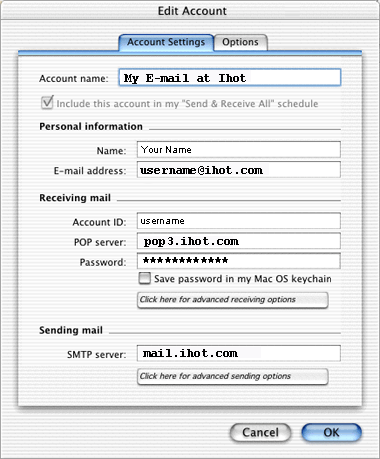Internet Hotline Support Center
|
||
Entourage for OS X It's a good idea to have your Internet Hotline Account Informaton handy when you follow these set instructions. Open Entourage. From the Tools menu, select Accounts, that brings up the Accounts window. Double-click on the email account that is listed on the Mail tab, that brings up the Edit Account window. (If you don't have an account listed on the Mail tab go to the New menu and choose Configure Account Manually). From the Account type pop-up menu, select POP. and click OK In the Edit Account window, enter the following: Account Name: your Email/Reply-to Address or other convenient identifying moniker. Check Include this account in my "Send & Receive All" schedule. Personal information: Name: Your name, the way you want it to appear on your email E-mail address: your E-mail Alias or Email/Reply-to Address from your Account Information Receiving mail Account ID: your Email Account/POP Username from your Account Information POP server: pop3.ihot.com Sending mail SMTP server: mail.ihot.com
Click OK, you're done! |
|
Terms of Service Privacy Notice
Internet Hotline, Inc.
P.O. Box 53510
San Jose, CA 95163
408-881-1000
sales@ihot.com
©2008